- (Exam Topic 3)
You have a Microsoft 365 subscription that contains the devices shown in the following table.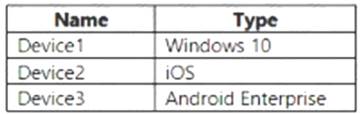
You need to ensure that only devices running trusted firmware or operating system builds can access network resources.
Which compliance policy setting should you configure for each device? To answer, drag the appropriate settings to the correct devices. Each setting may be used once, more than once, or not at all. You may need to drag the split bar between panes or scroll to view content.
NOTE: Each correct selection is worth one point.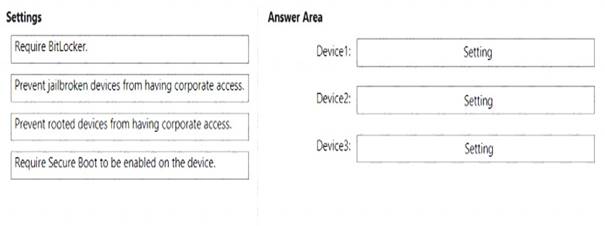
Solution:
Box 1:
Device Compliance settings for Windows 10/11 in Intune
There are the different compliance settings you can configure on Windows devices in Intune. As part of your mobile device management (MDM) solution, use these settings to require BitLocker, set a minimum and maximum operating system, set a risk level using Microsoft Defender for Endpoint, and more.
Note: Windows Health Attestation Service evaluation rules Require BitLocker:
Windows BitLocker Drive Encryption encrypts all data stored on the Windows operating system volume. BitLocker uses the Trusted Platform Module (TPM) to help protect the Windows operating system and user
data. It also helps confirm that a computer isn't tampered with, even if its left unattended, lost, or stolen. If the computer is equipped with a compatible TPM, BitLocker uses the TPM to lock the encryption keys that protect the data. As a result, the keys can't be accessed until the TPM verifies the state of the computer.
Not configured (default) - This setting isn't evaluated for compliance or non-compliance.
Require - The device can protect data that's stored on the drive from unauthorized access when the system is off, or hibernates.
Box 2: Prevent jailbroken devices from having corporate access Device Compliance settings for iOS/iPadOS in Intune
There are different compliance settings you can configure on iOS/iPadOS devices in Intune. As part of your mobile device management (MDM) solution, use these settings to require an email, mark rooted (jailbroken) devices as not compliant, set an allowed threat level, set passwords to expire, and more.
Device Health Jailbroken devices
Supported for iOS 8.0 and later
Not configured (default) - This setting isn't evaluated for compliance or non-compliance. Block - Mark rooted (jailbroken) devices as not compliant.
Box 3: Prevent rooted devices from having corporate access. Device compliance settings for Android Enterprise in Intune
There are different compliance settings you can configure on Android Enterprise devices in Intune. As part of your mobile device management (MDM) solution, use these settings to mark rooted devices as not compliant, set an allowed threat level, enable Google Play Protect, and more.
Device Health - for Personally-Owned Work Profile Rooted devices
Not configured (default) - This setting isn't evaluated for compliance or non-compliance. Block - Mark rooted devices as not compliant.
Reference: https://docs.microsoft.com/en-us/mem/intune/protect/compliance-policy-create-windows https://docs.microsoft.com/en-us/mem/intune/protect/compliance-policy-create-android-for-work https://docs.microsoft.com/en-us/mem/intune/protect/compliance-policy-create-ios
Does this meet the goal?
Correct Answer:
A
- (Exam Topic 3)
You have a Microsoft Deployment Toolkit (MDT) server named MDT1.
When computers start from the LiteTouchPE_x64.lso image and connect to MDT1. the welcome screen appears as shown In the following exhibit.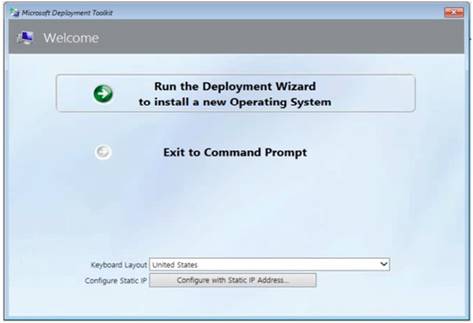
You need to prevent the welcome screen from appearing when the computers connect to MDT1.
Which three actions should you perform in sequence? To answer move the appropriate actions from the list of actions to the answer area and arrange them in the correct order.
Solution:
Box 1: Modify the Bootstrap.ini file.
Add this to your bootstrap.ini file and then update the deployment share and use the new boot media created in that process:
SkipBDDWelcome=YES
Box 2: Modify the CustomSettings.ini file. SkipBDDWelcome
Indicates whether the Welcome to Windows Deployment wizard page is skipped.
For this property to function properly it must be configured in both CustomSettings.ini and BootStrap.ini. BootStrap.ini is processed before a deployment share (which contains CustomSettings.ini) has been selected.
Box 3: Update the deployment share. Reference:
https://docs.microsoft.com/en-us/mem/configmgr/mdt/toolkit-reference#table-6-deployment-wizard-pages
Does this meet the goal?
Correct Answer:
A
- (Exam Topic 3)
You have a Microsoft 365 E5 subscription that contains 500 macOS devices enrolled in Microsoft Intune. You need to ensure that you can apply Microsoft Defender for Endpoint antivirus policies to the macOS
devices. The solution must minimize administrative effort. What should you do?
Correct Answer:
D
Just install, and use Defender for Endpoint on Mac. Reference:
https://docs.microsoft.com/en-us/microsoft-365/security/defender-endpoint/microsoft-defender-endpoint-mac
- (Exam Topic 3)
You have 100 Windows 10 devices enrolled in Microsoft Intune.
You need to configure the devices to retrieve Windows updates from the internet and from other computers on a local network.
Which Delivery Optimization setting should you configure, and which type of Intune object should you create? To answer, select the appropriate options in the answer area.
NOTE: Each correct selection is worth one point.
Solution:
Delivery Optimization setting: B. Download mode Intune object: A configuration profile
To configure the devices to retrieve Windows updates from the internet and from other computers on a local network, you need to configure the Download mode setting in a Delivery Optimization device configuration profile. This setting specifies how the devices use Delivery Optimization to download updates. You can choose from several options, such as HTTP only, LAN only, or Group. For example, you can set the Download mode to Group and specify a group ID for the devices to share updates among themselves and with other devices that have the same group ID. You can also set the Download mode to Internet to allow the devices to download updates from Microsoft or other devices on the internet that use Delivery Optimization. References: https://docs.microsoft.com/en-us/mem/intune/configuration/delivery-optimization-windows
Does this meet the goal?
Correct Answer:
A
- (Exam Topic 3)
You have a Microsoft 365 E5 subscription that contains a user named User1 and uses Microsoft Intune Suite. You use Microsoft Intune to manage devices.
You have a device named Device1 that is enrolled in Intune.
You need to ensure that User1 can use Remote Help from the Intune admin center for Device1. Which three actions should you perform? Each correct answer presents part of the solution. NOTE: Each correct selection is worth one point.
Correct Answer:
ABF